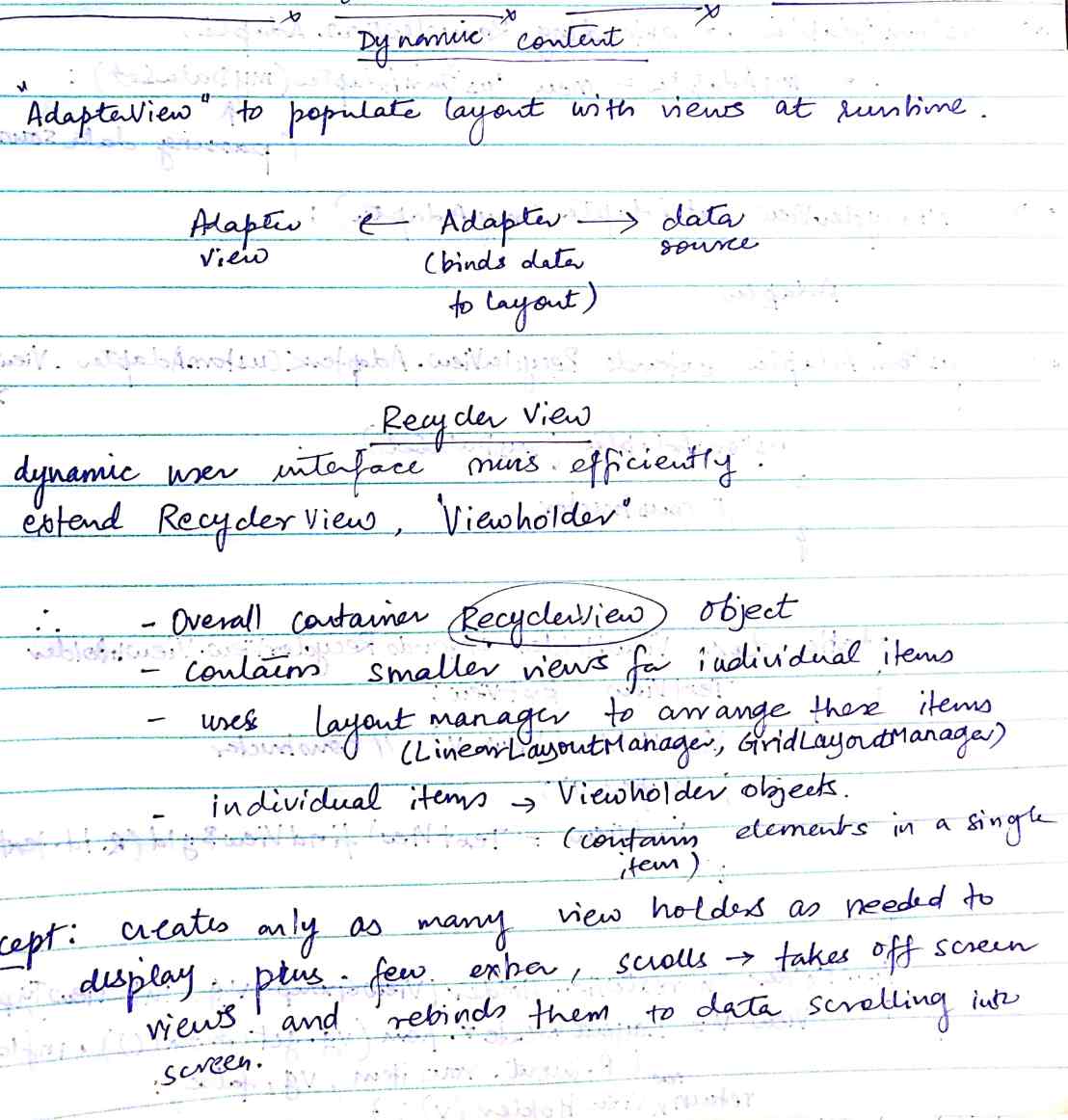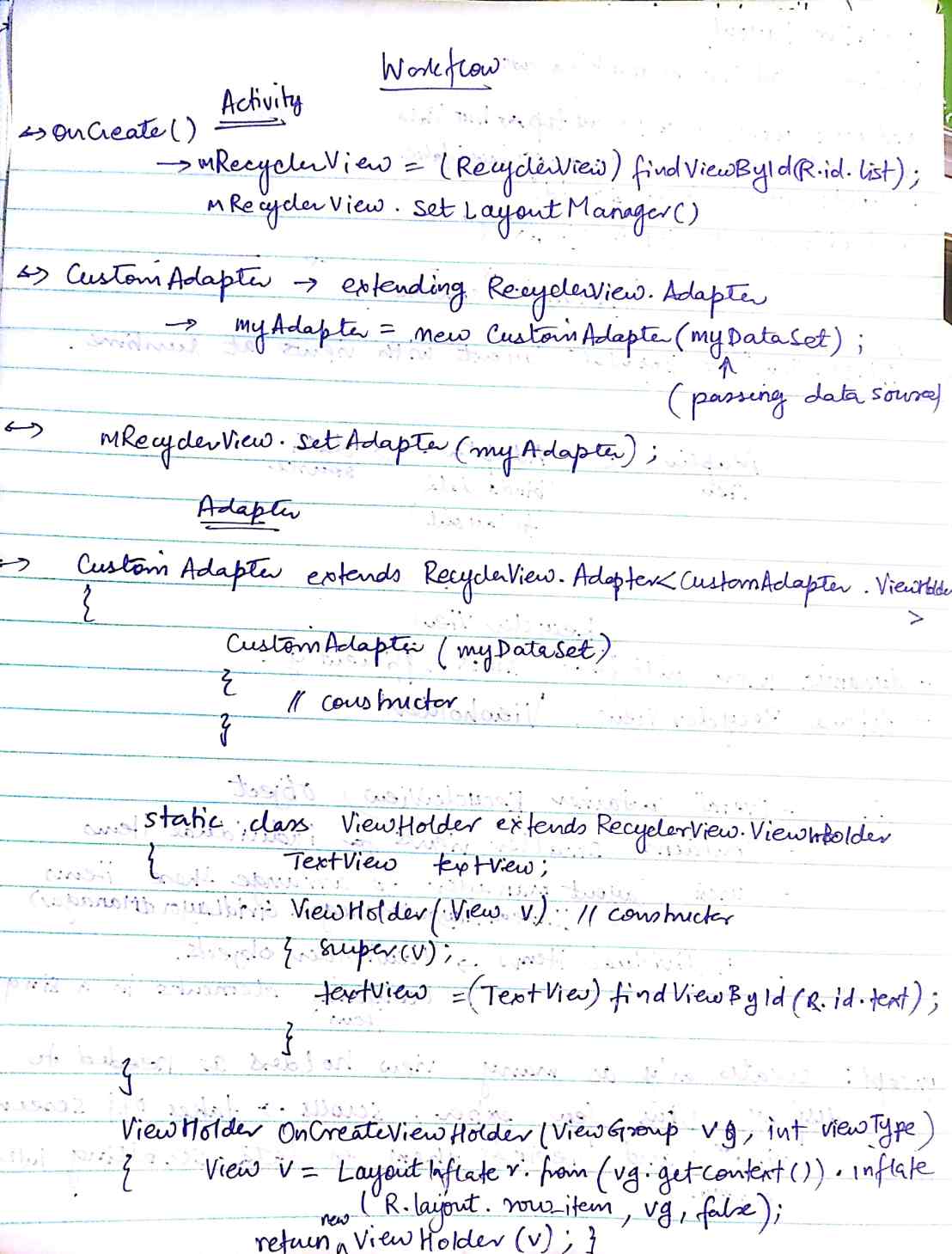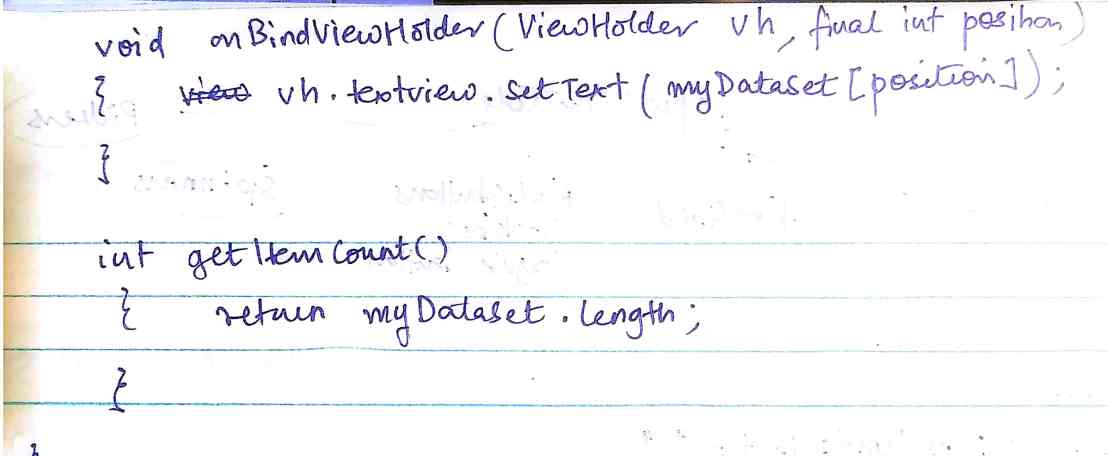When we add items to a recycler view, there is no default separation between these. In order to make your list of items look more presentable and a good distinction, below I demonstrate how to add a divider in between the recycler view items with a linear layout.
Note : For people new to Recycler view, I will write my next blog post explaining all about them and how to use them to create a dynamic list.
Here assuming the recycler view is already added to the code, we just use DividerItemDecoration to add the default dividers between items, in the following way:
DividerItemDecoration decoration = new DividerItemDecoration(this, DividerItemDecoration.VERTICAL); recyclerView.addItemDecoration(decoration);
The constructor for the DividerItemDecoration takes two parameters, context and the orientation of the recycler view.
If we want to add a custom divider instead of the default one, create a Drawable divider_item xml as follows, specifying the height and the attributes of the divider:
<shape xmlns:android="http://schemas.android.com/apk/res/android"
android:shape="rectangle">
<size
android:width="1dp"
android:height="1.5dp" />
<solid android:color="@android:color/holo_red_dark" />
</shape>
And set this drawable for the DividerItemDecoration shown above in the following manner:
decoration.setDrawable(ContextCompat.getDrawable(this, R.drawable.divider_item));
Sample code is available on github.